Events
With Events, you can connect your Flows to the outside world.
Creating an Event requires at least one existing Flow in your app that includes an event node. You can create Flows in the Flows section of your app within Boards.
Each Event targets a specific event node within a particular Board in your app. You can create multiple distinct Events that reference the same event node, and differentiate them by their payloads and configurations.
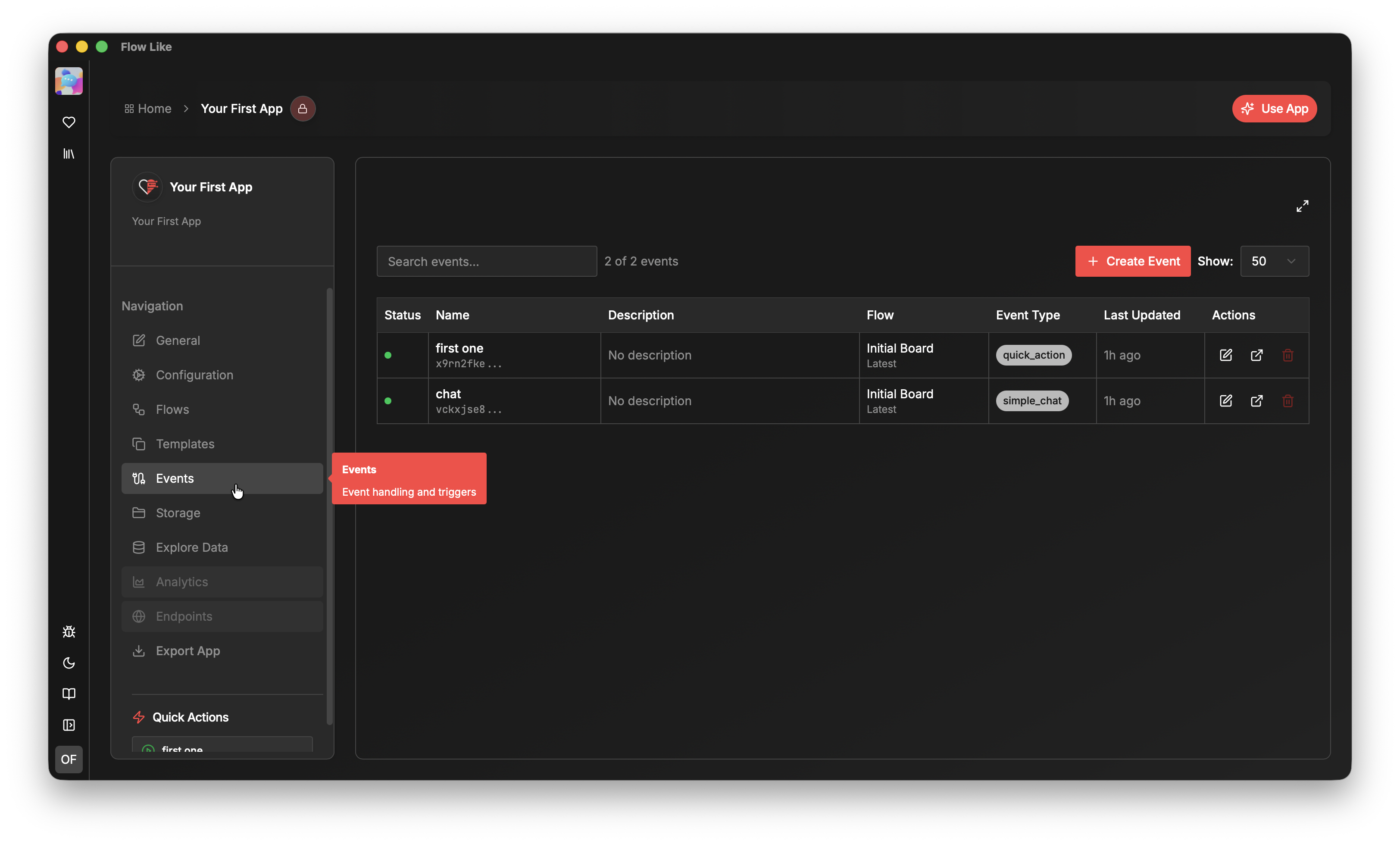
Event Types
Section titled “Event Types”Quick Action
Section titled “Quick Action”A Quick Action is essentially a button that manually triggers a Flow. You can define additional variables to pass custom data to the triggered Flow.
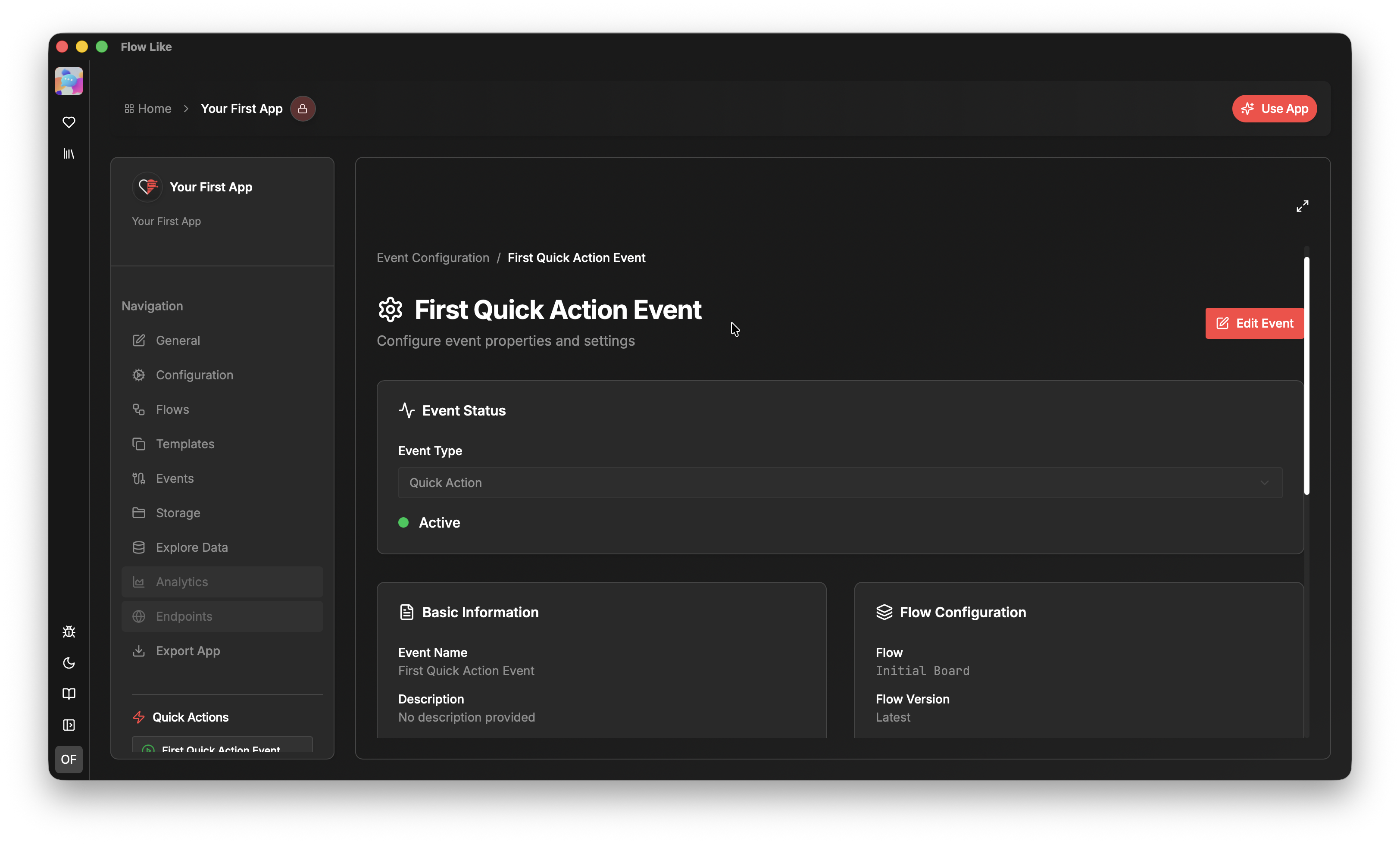
Chat Event
Section titled “Chat Event”A Chat Event allows you to invoke a Flow through a chat interface (automatically created when you set up such an event). A Chat Event passes the chat context (e.g., chat history) as payload to your event node. You can also configure additional payloads such as file attachments, tools, and default prompts.