Creating Apps
Go to the Library > Create App section in the desktop app to create your first app:
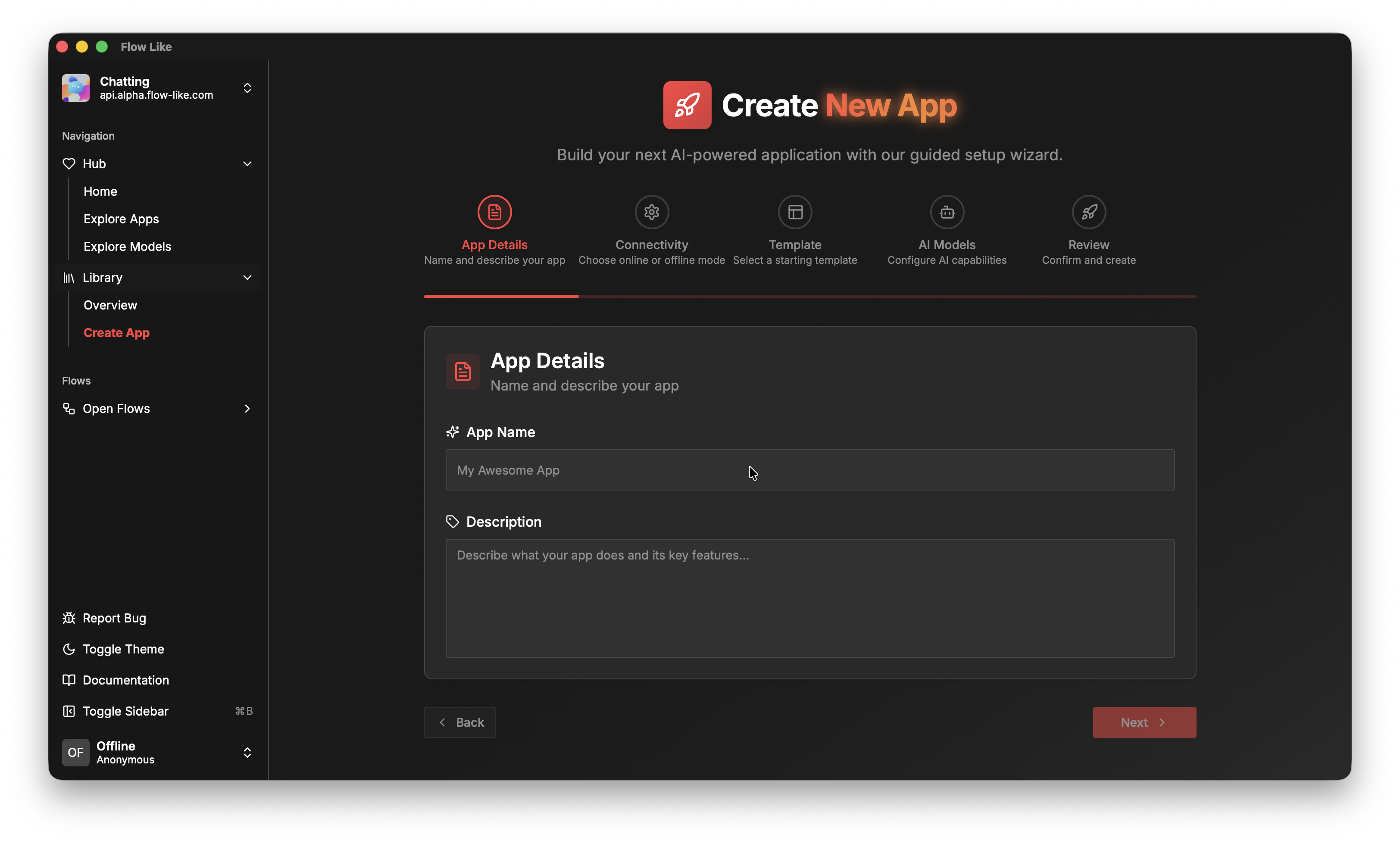
App Details
Section titled “App Details”Choose a name and description for your app. You can change these details later at any time.
Connectivity
Section titled “Connectivity”Your first decision is whether your app should run locally on your machine or be cloud-enabled as an online app. For getting started, an offline/local app is perfectly fine.
If you want to start with online apps right away, please log in with your Flow-Like account.
More information about online apps and cloud connectivity is available in the Offline vs. Online section.
Template
Section titled “Template”You can build apps from templates. If you are opening Flow-Like for the first time, you may not see any templates yet. Don’t worry—you can always add templates later. For now, let’s start with a blank app.
AI Models
Section titled “AI Models”Another choice you need to make during app creation is selecting AI embedding models. You can select an embedding model if you think you might need it later. If you are unsure, one of the recommended defaults is a safe choice.
If a specific embedding model is missing, you can download it first in the Model Catalog section of the desktop app.
What Are Embedding Models?
Section titled “What Are Embedding Models?”Embedding models are a specific type of AI model that represent complex data such as text or images as numerical vectors. These vectors can then be used for search, recommendation systems, and more.
Why Select Embedding Models Now?
Section titled “Why Select Embedding Models Now?”Each embedding model has unique characteristics and specific vector dimensions. Selecting embedding models at app creation ensures that your app and the vectorized data within it remain compatible for you and your users.
Does This Affect Chat Models Too?
Section titled “Does This Affect Chat Models Too?”No. You can always add or change chat models later in your profile via the Model Catalog. In Flow-Like, mechanisms are in place to ensure smooth transitions to new chat models without disrupting your existing workflows.
Review
Section titled “Review”Everything looks good? Then click Create App. Your new app will now appear in the Library > Overview section.